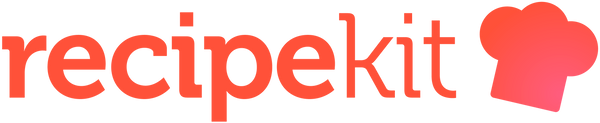You've spent days cooking up an incredible new recipe to feature on your Shopify store. The ingredients are perfected, the recipe image is top notch, and the dish comes out tasting delicious.
The problem? Nobody knows that your fantastic recipe exists!
The solution: Get your Shopify store's recipe cards showing up in Google using Google's rich recipe structured data.
From Google's documentation site, recipe structured data...
Recipe structured data / schema data is how you change your Shopify store recipe blog posts from plain old boring standard search results:

into gorgeous, engaging recipe results in Google results, like this:

Create SEO Friendly Recipes in Shopify with Recipe Kit
While Google provides some great documentation on how to write out code on how to implement structured data on your Shopify store, it is clunky and hard to work with if you are not a developer. For years, Shopify store have had to manually create and update their recipe blog posts by hand.
Until now, that is!
Recipe Kit is a Shopify app that allows you to easily create beautiful recipe cards on your Shopify store, with auto-generated rich recipe structured data. That's right - Recipe Kit handles all of the work to get your recipe cards showing up beautifully in Google search results.
What's more, Recipe Kit displays your recipe in customizable, print-friendly recipe cards that embed in your Shopify store's blog posts. You can even connect your store's products as ingredients within the recipe card, encouraging sales and repeat customers!
So, let's get started!
1. Create Your Recipe in Shopify
The easiest way to create gorgeous recipe cards that have SEO-friendly schema data embedded in them, is to use the Shopify app Recipe Kit as highlighted above.
Once you install the Recipe Kit app onto your Shopify store, I would suggest you read this quick tutorial on How To Create and Organize Recipes on Shopify. This tutorial will show you how to easily create beautiful recipes on your Shopify store with rich recipe data.
As noted above, Recipe Kit handles all the complicated rich recipe data stuff, so once your recipe is created in the app and placed onto a blog post in Shopify, you have done all of the hard work!
After you have created your first recipe using Recipe Kit, you are ready to move forward!
The next steps will be focused on analyzing and optimizing your Shopify store's recipe structured data cards and ensuring that they display nicely in Google's search results!
2. Analyze and Test Recipe Structured Data with Google's Testing Tools
Google provides a fantastic tool for testing the rich structured data on your Shopify store called Rich Results Test.
This tool will scan your inputted URL and tell you the results of what type of structured data the tool sees on your website. In our case, we specifically want to make sure that it finds the Recipe structured data.
Recipe Kit makes it super easy to run this test, by simply clicking the "Google Rich Data Results" button at the top of your recipe page:

Otherwise, you can just paste in your Shopify recipe blog post URL in the rich result test field.
Once the test is complete, Google will give you a birds-eye view of all the structured data found on your site:

As you can see here, our Recipe Card Structured Data has been found perfectly! In fact, Recipe Kit generates 100% of the required structured data to Google - meaning, if you fill out every field in Recipe Kit for your recipe, Google's rich data is completely covered in all the data it needs! We even provide optional fields, to bring your recipe card over the top!
In some cases, Google may provide you with error or warning messages telling you about missing data. They provide an extremely in-depth list of all fields that are required or marked as 'optional' at this documentation link - https://developers.google.com/search/docs/data-types/recipe#recipe-properties
In general, the best advice I can give you is to fill out as many fields in Recipe Kit as possible. The more data Recipe Kit generates for Google = more of a chance that Google will choose to display your rich recipe structured data. If you are missing fields, Google is more likely to skip over your recipe and display another website's recipe cards.
Here is an example of a recipe that is missing a recipe video field. This is an optional field, but you can see here that Google gives us a very visible warning about it missing!

When you notice a field missing in the rich testing tool, make sure you go back into Recipe Kit and fill out that field if possible! When saved, wait a few minutes and then run your recipe URL through the rich testing tool one more time and it should update with the new information!
3. Sign Up For Google Search Console Reports for Recipe Schema Data
Google's Search Console tool (https://search.google.com) is super handy in general for managing your store's search index status. There are tons of guides on how to get that all setup, but for our tutorial here it is a great reference for keeping an eye on your Shopify store's rich recipe structure data.
Search Console will send you updated reports occasionally when they notice that your Shopify store has invalid, or missing recipe information.
To get this all setup, simply Sign Up for Search Console and get your Shopify store all connected to the service. Here is a great guide from Google on how to get your site connected and setup to Search Console: https://support.google.com/webmasters/answer/9274190?hl=en
Once your Shopify store is connected to Google Search Console, you can start to comb through the data!
Note - it may take a few days / weeks for all of your store's data to come into Search Console.
After your data begins displaying in Search Console, you will start to see a few different areas popup that display "Recipe" related information.
The main one to keep an eye on is the Search Console "Enhancements" section.
As seen in the below screenshot, clicking the "Recipe" tab in this Enhancements section will show you exactly which posts on your Shopify store are displaying rich recipe data.
If there are errors with the recipe data (eg, you didn't fill in the recipe ingredients section) it will show up in the Red section. Otherwise, optional fields that are missing will show up in the Yellow section (warnings). Posts that display in the Green section are 100% valid and good to go with no changes needed!

As you can see in the above screenshot, I have 2 recipes showing up with "Warning" flags on them due to missing data.
Both of these recipes are missing recipe video links; due to my forgetting to put videos in place!
Fill out as many fields as you can, but don't worry if you have a warning show up due to you not having a recipe video for a specific recipe, or some other optional information missing!
Here is Google's explanation of the error, warning, and complete tags from the above section:
The following statuses apply:
- Error: A rich result with an error cannot appear in Google Search as a rich result. Items in error state have at least one error, and can also have one or more warnings.
- Warning: A rich result with a warning issue is eligible to appear in Google Search as a rich result. Warning issues are either suggestions for missing or invalid optional values, errors in non-critical properties, or warnings about usage of deprecated properties. Providing more optional properties in your structured data can often enable a better experience for the user.
- Complete: A rich result with status complete is eligible to appear in Google Search as a rich result. All required and optional data is correctly provided.
View this help article from Google for the extensive details of Google's Search Console and how it works with rich structured data, like recipes:
https://support.google.com/webmasters/answer/7552505?hl=en
Fixing and Validating Recipe Data Changes in Search ConsoleIf Google Search Console displayed a warning / error for one of your recipes, Google provides a handy tool for you to verify / validate that the fix has been resolved!
Taking from the example above, if I updated a recipe to now have a video link; I can send that new information to Google so they can update their report accordingly.
To do this, simply click into the specific Warning / Error from the screenshot above. In this case it is the warning "Missing field: video".
Clicking into that page will show you some more detailed data about the specific recipe pages that the warning is affecting.
At the top of the page, though, you can see a big button that says "Validate Fix":

Clicking the Validate Fix button will basically ask Google to re-verify the recipe card data to ensure that the missing fields have been added / changed and fixed.
Once Google has verified that the data has been updated properly, they will update the report to show it has now Passed. If the data still seems to be wrong, or more info is still missing, it will again show the Warning label as it did before.
Be patient with Google here, as their validation function can sometimes take days / weeks to process. They will send you emails with updates as they process your validation request!
4. Be Patient - You Are On Google's Schedule
The most important thing (beyond filling in all of your recipe data and testing it out, of course) is to be patient.
Once your recipe card is created on Shopify and out in the wild, Google will scan it and process it as they see fit. This means that your recipe card data could show up in Search Console / search results almost instantly, or it could take weeks / months to show up fully.
At this point, assuming the data is all properly setup (using Recipe Kit handles this!) the hard work is out of your hands and into the timeline / schedule of Google's bots. There is nothing you can do to speed up this process.
Feel free to email the Recipe Kit support team at help@recipekit.app if you think that your rich recipe data is not configured properly, but if all looks well you have to just wait your turn for Google to process and rank your recipe data as it chooses to do so.
5. Continue Creating Delicious Recipes!
Google loves to see high quality content from the same site, the same way your customers / readers love to use recipes from the same site over and over again!
Keep on creating high quality recipe cards on your Shopify store with Recipe Kit, and post engaging content in the blog post content to keep customers informed and interested in your store.
Google will see this and will accordingly rank your recipe posts higher and higher as you gain more authority with them. Content is king, and now that your incredible recipes are starting to show up on Google, keep making them and your Shopify store is sure to see continuous growth!
---
Let me know if you have any questions in the comments below :)
Patrick B
Recipe Kit for Shopify